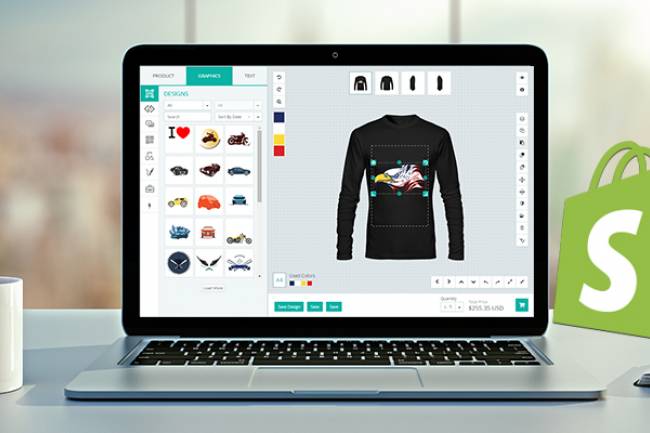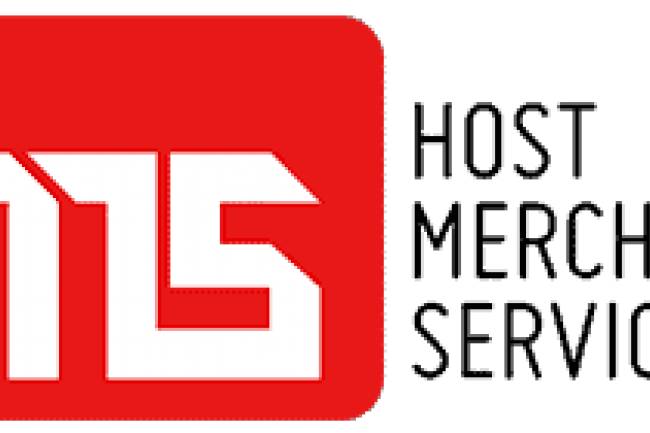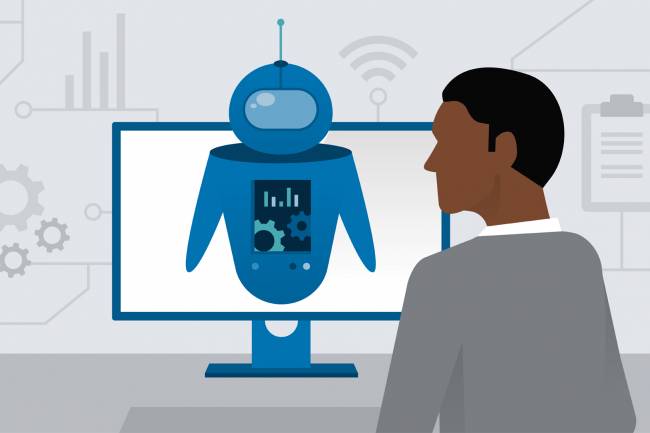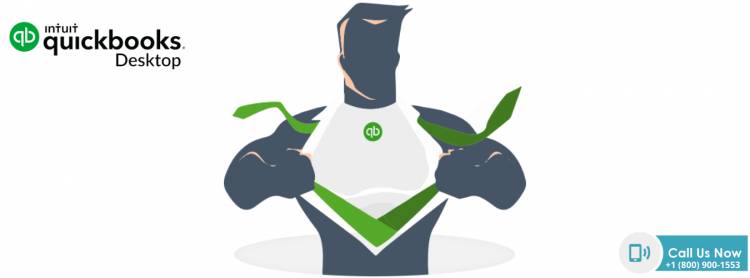
How to start over in QuickBooks
When you are only starting with QuickBooks, there may be issues. You can make many errors if you are new to using the program. If you don't know how to do that, you can search How to clear and start over QuickBooks Data? But in QuickBooks, learning, practicing, and implementing are what will make you perfect.
How to Clear QuickBooks Data and start over in QuickBooks
Before we can start clearing the account of your company, here are the two conditions you'd need to understand.
- The data is over 60 days old.
- The 60 day time period is yet to be completed.
It is only based on these two terms that you will determine whether you will be able to delete your account or have to cancel your subscription entirely.
QuickBooks Data Older than 60 days:
If your account has been active for more than 60 days, then QuickBooks will not allow you to clean it up for security purposes. The reason for limiting your access to the deletion of files is to protect the data of your business, which would be deleted by accident.
However, most of you can cancel your current subscription and start with a new one if you still have to clear your account. You will do this by following the steps below:
- Sign in to your QuickBooks account and go to the tab for settings. This can be found on the top navigation panel and usually represented by a gear symbol.
- Tap on your account now and choose to update the credit card information.
- To cancel your current plan with Intuit, press the subscription status icons, and you will be provided with a connection.
- A set of instructions will now be given to you. Follow them, and your business subscription will eventually be canceled.
- Signup with Intuit to build a new account.
- If you have previously used QuickBooks payroll services, use the same ID and password, and this will help you with a new subscription plan to get your account back.
Company Data is Less than 60 days old:
If your account has just been registered or your account is less than two months old, follow these steps.
Note: Make sure that you are not using an accountant's copy until following the steps given here. Otherwise, the damage that occurred can not be revoked. It also means that the data can not be recovered until deleted. Therefore, tread with caution!
- Log into your company file for QuickBooks.
- Change the company URL you want to wipe out to your companyurl/purgecompany now. Here, the URL to access your company file is "yourcompanyurl." For instance, if the url for your company is like http://qbo.intuit .com/cba97/app/company-home-page. Then it is appropriate to update this URL to .../app/purgecompany.
- An alert message will be delivered to you by the window that will open now. Here, you will need to verify that you want QuickBooks to delete the displayed items. "To do so by choosing "Yes or No."
- Once "yes" has been chosen, your company account will be deleted, and you will be able to start from scratch.
You can uninstall your QuickBooks service at any time and start again by following the steps mentioned in this article. Proceed through the process as per the scenario you are in, but remember that the Intuit® account will not delete by deleting an account in QuickBooks.